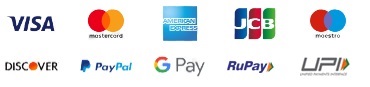What is cPanel?
If you’re new to web hosting, cPanel is likely the first tool you’ll encounter.
It’s a user-friendly control panel that allows you to manage your website and hosting account without needing to be a coding expert.
Think of it as the dashboard for your online presence.
Getting Started with cPanel
- Access: You’ll typically find the login link to your cPanel in your hosting account welcome email or on your hosting provider’s website.
- Interface: cPanel has a clean, intuitive interface with icons representing different functions. Don’t be overwhelmed by the number of options; we’ll break it down.
Key Sections of cPanel
1. Files
This is where you manage the files that make up your website. You can upload, download, and edit files using a file manager similar to your computer’s.
- Public_html: The main directory for your website’s files.
- File Manager: A graphical interface to navigate and manage files.
- FTP Accounts: Create FTP accounts for others to access your files.
2. Email
Manage your email accounts, create email addresses, set up autoresponders, and more.
- Email Accounts: Create and manage email addresses.
- Forwarders: Set up email forwarding.
- Autoresponders: Create automatic email replies.
3. Domains
Manage your domain names, add subdomains, and point domains to your hosting account.
- Add-on Domains: Create additional websites under your main account.
- Parked Domains: Park multiple domains on a single website.
- Subdomains: Create subdomains like ‘blog.yourdomain.com’.
4. Databases
If your website uses databases (like MySQL for WordPress), you’ll manage them here.
- MySQL Databases: Create and manage databases.
- phpMyAdmin: A graphical tool to interact with databases.
5. Applications
Many hosting providers offer a one-click installer for popular applications like WordPress, Joomla, and Drupal.
- Softaculous: A common application installer.
6. Security
Protect your website with various security measures.
- Security Center: Offers various security checks and tools.
- SSL/TLS Manager: Manage SSL certificates for secure connections.
- Hotlink Protection: Prevent others from directly linking to your images.
7. Metrics
Monitor your website’s performance and resource usage.
- Disk Usage: Check how much disk space you’re using.
- Bandwidth Usage: Monitor your data transfer.
- Statistics: View website traffic data.
Additional Tips
1. Start Slowly
Explore cPanel features gradually to avoid being overwhelmed.
2. Use Search
cPanel often has a search bar to quickly find specific functions.
3. Backup Regularly
Create regular backups of your website and database.
4. Update Software
Keep your website’s software and plugins updated for security.
5. Seek Support
If you encounter issues, don’t hesitate to contact your hosting provider’s support.
Conclusion
By understanding these core sections, you’ll be well on your way to managing your website effectively. Remember, practice makes perfect, so don’t be afraid to experiment and learn as you go.